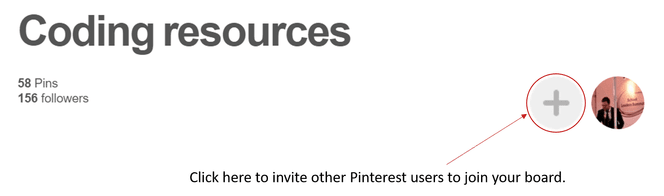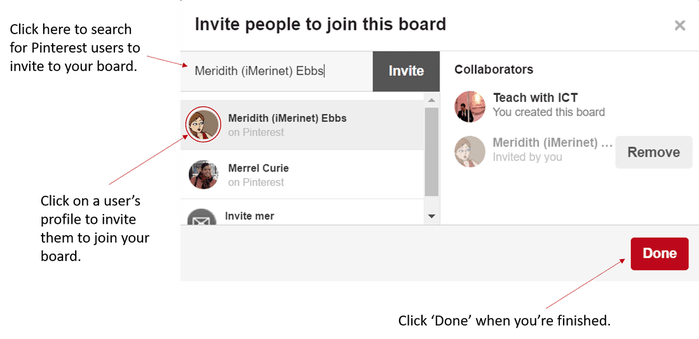#connectED challenge
Challenge 12: Collaborate with another teacher on Pinterest
Pinning is more fun when you do it together! Like other social media tools such as Facebook and Twitter, Pinterest allows you to send private messages to your friends! This allows you to collaborate with other educators to plan projects, swap ideas and share your best discoveries.
Inviting Pinners to join a new board:
When you create a new board on Pinterest, you’re given the option to add another pinner to it. This gives the nominated pinner the ability to add pins (and other pinners) to your shared board. They won't, however, be able to edit the title/ category of your board. You can also invite other people to edit your board by clicking on the 'Invite button' at the top of your board.
Note: You must follow at least one board belonging to the Pinner you want to invite in order to add them as a contributor.
When you create a new board on Pinterest, you’re given the option to add another pinner to it. This gives the nominated pinner the ability to add pins (and other pinners) to your shared board. They won't, however, be able to edit the title/ category of your board. You can also invite other people to edit your board by clicking on the 'Invite button' at the top of your board.
Note: You must follow at least one board belonging to the Pinner you want to invite in order to add them as a contributor.
Use the invite button to invite other's to edit your board.
Inviting Pinners to join an existing board:
Alternatively, if you wish to invite Pinners to join an existing board:
1. Locate and click on the board you wish invite other Pinners to join.
2. Click on the '+' icon next to your profile picture (Alernatively, click on the edit icon at the top of the board).
1. Locate and click on the board you wish invite other Pinners to join.
2. Click on the '+' icon next to your profile picture (Alernatively, click on the edit icon at the top of the board).
3. In the collaboration section, type the names of the Pinners you wish to invite to join. When you see the Pinner you want to invite, click on their name, and click 'Add'. (An email notification will be sent inviting them to join your board.)
4. When you are finished, click 'Done' or 'Save'.
Some things to be mindful of when using group boards:
- If you don't want to receive email notifications everytime a contributor pins to your group board, turn off the “Group Pins” email setting in your notification preferences.
- Only invite Pinners that you genuinely believe will be interested in contributing or will add value to your board.
- Keep the board active. Regularly pin to the board yourself and encourage other Pinners to actively contribute.
- Outline clear rules in the description section of the group board.
- Warn or remove anyone who is harming the board or who is in breach of the board rules.
Useful links:
- https://uk.pinterest.com/teachers/ - A dedicated area for teachers to find and share classroom resources.