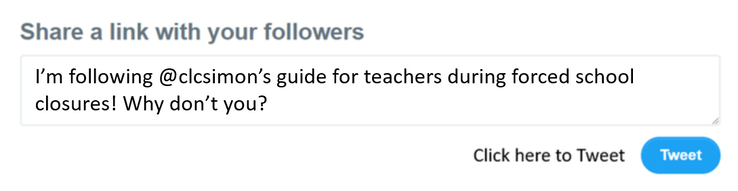School closed!:
Guidance for teachers in the event that your school is forced to close!
License: CC0 Public Domain
Circe Denyer has released this “Closed Sign” image under Public Domain license. It means that you can use and modify it for your personal and commercial projects.
Circe Denyer has released this “Closed Sign” image under Public Domain license. It means that you can use and modify it for your personal and commercial projects.
Reading Time: 5 minutes
Whether it's severe weather or global health crisis, when a school has to close its doors, as teachers, we naturally worry about our students education - especially if the closure coincides with important exams. So what can you do in the event of a lengthy school closure? In this post, I explore some strategies and tools to support remote learning as well as offer some 'time-saving' tips on where to source 'ready-made' online materials.
Strategies and tools:
1. Online classroom management tools
If your school is lucky enough to have classroom management tools such as Google classroom or Microsoft Office 365 (Teams), you aleady have the tools to support your students away from the classroom. With tools such as Google classroom / Microsoft Office 365, you can quickly and securely share content, set homework, grade work / offer feedback, and respond to students queries.
If you don't have access to tools such as Google Classroom and Office 365, don't worry. There are still a number of free tools that you can use! Probably one of my favourite such tools is SeeSaw! SeeSaw is a free classroom management / workflow tool which enables teachers to submit lesson activities, set homework, grade work and share videos / resources. SeeSaw works on any web enabled device (PC, Mac, iPad, chromebook etc.) and best of all, doesn't require students to sign up with their email address - instead, the teacher can invite students via a link or QR code. With SeeSaw, you also easily invite parents to see their childs work.
As you can imagine, with the on-going threat COVID-19, several organisations (such as Microsoft, Google etc.) have released guidance for educational institutions on how to make the transition towards remote / distance learning:
If your school is lucky enough to have classroom management tools such as Google classroom or Microsoft Office 365 (Teams), you aleady have the tools to support your students away from the classroom. With tools such as Google classroom / Microsoft Office 365, you can quickly and securely share content, set homework, grade work / offer feedback, and respond to students queries.
If you don't have access to tools such as Google Classroom and Office 365, don't worry. There are still a number of free tools that you can use! Probably one of my favourite such tools is SeeSaw! SeeSaw is a free classroom management / workflow tool which enables teachers to submit lesson activities, set homework, grade work and share videos / resources. SeeSaw works on any web enabled device (PC, Mac, iPad, chromebook etc.) and best of all, doesn't require students to sign up with their email address - instead, the teacher can invite students via a link or QR code. With SeeSaw, you also easily invite parents to see their childs work.
As you can imagine, with the on-going threat COVID-19, several organisations (such as Microsoft, Google etc.) have released guidance for educational institutions on how to make the transition towards remote / distance learning:
- Guidance from Microsoft: Making the transition to remote learning
- Guidance from Google for Education: A selection of distance learning resources for schools affected by COVID-19: Google for Education distance learning resources.
- With school closures likely, Tablet Academy have developed 2 FREE courses, both showing teachers how they can use technologies to support learners remotely, using Google Classroom & Microsoft Teams: FREE COURSE: DELIVERING LESSONS WHEN SCHOOLS ARE CLOSED.
- TES have produced a handy guide to using Google Classroom for distance / remote learning which you can read here: Tes guide to remote learning with Google Classroom
- SeeSaw have provided a helpful guide to remote learning which you can view here: Remote learning with SeeSaw
- Khan Academy provide a helpful guide for both teachers and parents to support with remote learniing. You can read their guide here: Khan Academy guide to remote learning.
2. Video Tutorials
Otherwise known as vodcasting, one way to support your students during lengthy school closures is to use teacher created videos which students can view outside of the classroom.
Creating instructional / informative videos has never been easier thanks to tools such as SnagIt (Tech Smith), Quick Time (See how to screen record on Mac), PowerPoint recording tool (See how to record your screen in PowerPoint). Note: At time of writing (15/03/2020), TechSmith Snagit will be provided for free to organizations through June 30th, 2020. Snagit is Tech Smith's screen capture and recording tool that lets users quickly create and share images and videos. To find out more, click here: Snagit offer
Once you have created your video, there are several ways that you can share it with your students. Probably the most easiest method is YouTube (www.youtube.com) however, you can also use other video sharing sites such as SchoolTube (http://www.schooltube.com), TeacherTube (http://www.teachertube.com), or if your school has one, your schools own VLE or via Google classroom / Office 365 etc. The added bonus of using video sharing sites such as YouTube is that videos can be grouped into playlists and embedded into any web based tools such as the school's VLE, wiki, blog or website. You can also add useful videos from other contributors to build your playlists.
3. Wikis
A wiki allows groups of people to collaboratively develop websites with no prior knowledge or experience of website design. During school closures, wikis can be used to host instructional videos and associated resources to introduce a concept or deliver a lesson. You can even allow the students to update the wiki themselces, this allows them to take ownership of their own learning and share any useful resources / materials they have found themselves. Free tools such as PBWorks (http://pbworks.com/education) and Wikispaces (http://www.wikispaces.com) are ideal for creating classroom wikis. Wikispaces Classroom builds on the collaborative editing features of a wiki but includes some additional functionality to support out of school tuition, features such as social interaction and formative assessment. Teachers can also monitor how often a student has read, edited or saved a page.
To find out more about how to use wikis in your classroom, click here.
4. Social Media
Social media can offer a perfect platform for collaboration and sharing however, with privacy and online safety being a major concern, knowing which social platform to use and how best to use it can be a potential mindfield. One popular workaround for this is Facebook pages. Facebook pages are essentially separate profiles (separate from your personal account) which allow you to collate and share resources. Pages are ideal for sharing educational content such as links to resources, homework tasks and revision resources. Because Facebook pages are not linked to your personal account (essentially, you post as the page rather than yourself), teachers can share information freely without revealing their personal online profiles. To find out more about creating education Facebook pages, click here: How to create education Facebook pages
5. Virtual classrooms
Virtual classroom tools such as Edmodo and TES BlendSpace allow you to organise and share content such as videos, images, documents and text. The tools also allow you to create online lessons by embedding content from popular sites such as YouTube, Google, Vimeo, Flickr etc. Most tools also allow you to upload content from your computer, Dropbox or Google Drive.
Tools such as Blendspace and Edmodo are ideal for helping students that are away from the classroom! As a teacher you can monitor students progress and measure students understanding with the built-in quiz creation tools. You can even check to see if your students have actually viewed the resources you have shared with them. Edmodo have a handy guide to support teachers with distance learning which you can view here: A teacher's guide to distance learning with Edmodo.
6. Podcasts
Podcasts are a wonderful way of allowing both teacher and students to share their work and experiences with a potential huge audience over the Internet. A podcast is like a radio show however, instead of being broadcast live, a podcast is pre-recorded and then distributed over the internet or to a mobile device allowing your students to listen to them when and where they please - ideal for remote learning. There are plenty of ways to share your podcast, probably one of the most famous being iTunes however, another tool worth considering is Anchor.fm.
Anchor.fm is a free social-podcasting environment. With Anchor.fm, teachers can make podcasts for students that can step them through assignments, explain challenging concepts, as well as direct students to additional resources.
7. MOOCs
Massive Open Online Courses, or MOOCS for short, are lectures uploaded to the Internet. MOOCs are great for supporting students that are going to be a way from the classroom for long periods of time however, be warned, they are not without their critics! There has been much criticism about the effectiveness of MOOCs when used on their own and much debate over the quality of their content, however, if used correctly and supported by a classroom teacher, MOOCs can be a very powerful tool!
With popular programmes such as Udemy (Khan Academy), iTunesU (http://www.apple.com/education/ipad/itunes-u/) etc., students can learn the theory elements of a course outside of the classroom. Khan Academy provide a helpful guide for both teachers and parents to support with remote learniing. You can read their guide here: Khan Academy guide to remote learning.
5. Online tutorials
If, like me, you are wondering how to support students with practical tasks such as coding, thanks to a wealth of online tools such as CodeAcademy (http://www.codecademy.com), LearningStreet (http://www.learnstreet.com), Grok Learning (https://groklearning.com/) and Khan Academy (http://www.khanacademy.org/cs), it has never been easier for students to learn how to code outside of the classroom.
For more guidance on how to support students with the teaching of Computer Science outside of the classroom, click here: Make the most of your Computing lessons: flip your classroom.
Otherwise known as vodcasting, one way to support your students during lengthy school closures is to use teacher created videos which students can view outside of the classroom.
Creating instructional / informative videos has never been easier thanks to tools such as SnagIt (Tech Smith), Quick Time (See how to screen record on Mac), PowerPoint recording tool (See how to record your screen in PowerPoint). Note: At time of writing (15/03/2020), TechSmith Snagit will be provided for free to organizations through June 30th, 2020. Snagit is Tech Smith's screen capture and recording tool that lets users quickly create and share images and videos. To find out more, click here: Snagit offer
Once you have created your video, there are several ways that you can share it with your students. Probably the most easiest method is YouTube (www.youtube.com) however, you can also use other video sharing sites such as SchoolTube (http://www.schooltube.com), TeacherTube (http://www.teachertube.com), or if your school has one, your schools own VLE or via Google classroom / Office 365 etc. The added bonus of using video sharing sites such as YouTube is that videos can be grouped into playlists and embedded into any web based tools such as the school's VLE, wiki, blog or website. You can also add useful videos from other contributors to build your playlists.
3. Wikis
A wiki allows groups of people to collaboratively develop websites with no prior knowledge or experience of website design. During school closures, wikis can be used to host instructional videos and associated resources to introduce a concept or deliver a lesson. You can even allow the students to update the wiki themselces, this allows them to take ownership of their own learning and share any useful resources / materials they have found themselves. Free tools such as PBWorks (http://pbworks.com/education) and Wikispaces (http://www.wikispaces.com) are ideal for creating classroom wikis. Wikispaces Classroom builds on the collaborative editing features of a wiki but includes some additional functionality to support out of school tuition, features such as social interaction and formative assessment. Teachers can also monitor how often a student has read, edited or saved a page.
To find out more about how to use wikis in your classroom, click here.
4. Social Media
Social media can offer a perfect platform for collaboration and sharing however, with privacy and online safety being a major concern, knowing which social platform to use and how best to use it can be a potential mindfield. One popular workaround for this is Facebook pages. Facebook pages are essentially separate profiles (separate from your personal account) which allow you to collate and share resources. Pages are ideal for sharing educational content such as links to resources, homework tasks and revision resources. Because Facebook pages are not linked to your personal account (essentially, you post as the page rather than yourself), teachers can share information freely without revealing their personal online profiles. To find out more about creating education Facebook pages, click here: How to create education Facebook pages
5. Virtual classrooms
Virtual classroom tools such as Edmodo and TES BlendSpace allow you to organise and share content such as videos, images, documents and text. The tools also allow you to create online lessons by embedding content from popular sites such as YouTube, Google, Vimeo, Flickr etc. Most tools also allow you to upload content from your computer, Dropbox or Google Drive.
Tools such as Blendspace and Edmodo are ideal for helping students that are away from the classroom! As a teacher you can monitor students progress and measure students understanding with the built-in quiz creation tools. You can even check to see if your students have actually viewed the resources you have shared with them. Edmodo have a handy guide to support teachers with distance learning which you can view here: A teacher's guide to distance learning with Edmodo.
6. Podcasts
Podcasts are a wonderful way of allowing both teacher and students to share their work and experiences with a potential huge audience over the Internet. A podcast is like a radio show however, instead of being broadcast live, a podcast is pre-recorded and then distributed over the internet or to a mobile device allowing your students to listen to them when and where they please - ideal for remote learning. There are plenty of ways to share your podcast, probably one of the most famous being iTunes however, another tool worth considering is Anchor.fm.
Anchor.fm is a free social-podcasting environment. With Anchor.fm, teachers can make podcasts for students that can step them through assignments, explain challenging concepts, as well as direct students to additional resources.
7. MOOCs
Massive Open Online Courses, or MOOCS for short, are lectures uploaded to the Internet. MOOCs are great for supporting students that are going to be a way from the classroom for long periods of time however, be warned, they are not without their critics! There has been much criticism about the effectiveness of MOOCs when used on their own and much debate over the quality of their content, however, if used correctly and supported by a classroom teacher, MOOCs can be a very powerful tool!
With popular programmes such as Udemy (Khan Academy), iTunesU (http://www.apple.com/education/ipad/itunes-u/) etc., students can learn the theory elements of a course outside of the classroom. Khan Academy provide a helpful guide for both teachers and parents to support with remote learniing. You can read their guide here: Khan Academy guide to remote learning.
5. Online tutorials
If, like me, you are wondering how to support students with practical tasks such as coding, thanks to a wealth of online tools such as CodeAcademy (http://www.codecademy.com), LearningStreet (http://www.learnstreet.com), Grok Learning (https://groklearning.com/) and Khan Academy (http://www.khanacademy.org/cs), it has never been easier for students to learn how to code outside of the classroom.
For more guidance on how to support students with the teaching of Computer Science outside of the classroom, click here: Make the most of your Computing lessons: flip your classroom.
Tip for teachers
So, you might be reading this and thinking to yourself 'this is all well and good but how do I find the time to create all these resources?'. Thankfully, with the advent of 'flipped' and 'blended' learning, you will find a plethora of freely availaible resources online. So, where do you start? Here are some tips on how to find 'ready-made' resources that will hopefully mean that you don't have to 're-invent the wheel'!
1. Twitter
I find one of the best places to find freely shared resources is during education related Twitter chats or searching edu related Twitter hashtags. Below are a couple of guides to help get you started:
2. Facebook groups
A great but often overlooked feature of Facebook is groups. Facebook groups are great for bringing communities together. They’re also another great way to connect with other educators and find / share free classroom materials / resources. To find out more about the benefits of using education Facebook groups, click here.
3. Pinterest
Pinterest is quickly becoming a popular tool for teachers to share resources. Pinterest is a visual bookmarking tool that enables you to ‘pin’ images from blogs/websites and collate them so as to make it easier to find later – great for finding and curating classroom resources. With Pinterest, you can upload, save, sort and manage your pins by categorising them (known as ‘boards’). To find out more about using Pinterest in education, click here.
4. Resource sharing sites
Another great place to find free 'ready-made' resources to share with your students is resource sharing sites such as TES Resources and Edmodo. With sites such as TES and Edmodo, teachers can easily search for freely created resources, created by teachers-for-teachers, by searching by subject or age range.
I find one of the best places to find freely shared resources is during education related Twitter chats or searching edu related Twitter hashtags. Below are a couple of guides to help get you started:
2. Facebook groups
A great but often overlooked feature of Facebook is groups. Facebook groups are great for bringing communities together. They’re also another great way to connect with other educators and find / share free classroom materials / resources. To find out more about the benefits of using education Facebook groups, click here.
3. Pinterest
Pinterest is quickly becoming a popular tool for teachers to share resources. Pinterest is a visual bookmarking tool that enables you to ‘pin’ images from blogs/websites and collate them so as to make it easier to find later – great for finding and curating classroom resources. With Pinterest, you can upload, save, sort and manage your pins by categorising them (known as ‘boards’). To find out more about using Pinterest in education, click here.
4. Resource sharing sites
Another great place to find free 'ready-made' resources to share with your students is resource sharing sites such as TES Resources and Edmodo. With sites such as TES and Edmodo, teachers can easily search for freely created resources, created by teachers-for-teachers, by searching by subject or age range.
Have I missed anything? Please let me know by contacting me via any of the social media channels listed at the top of this page!
You may also be interested in: