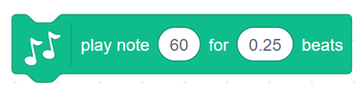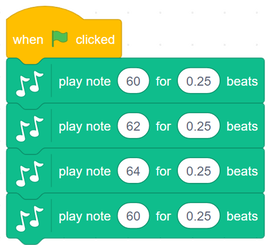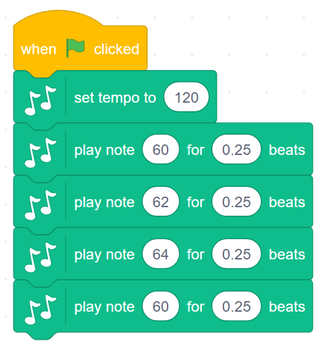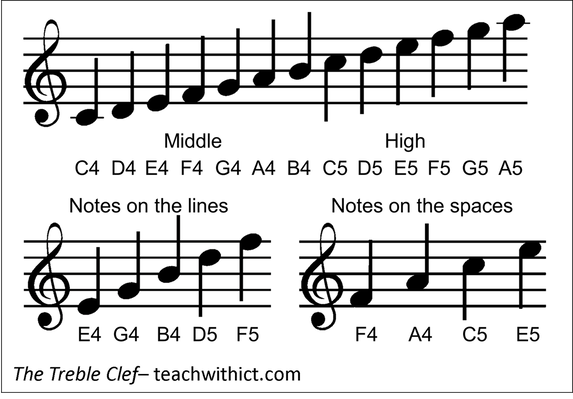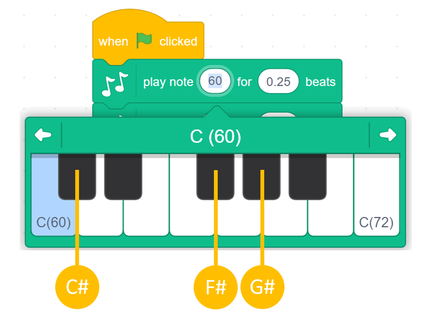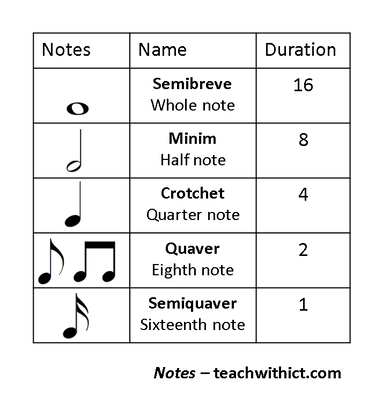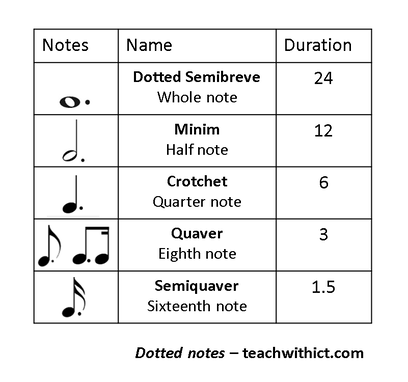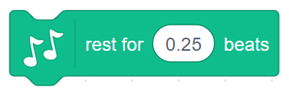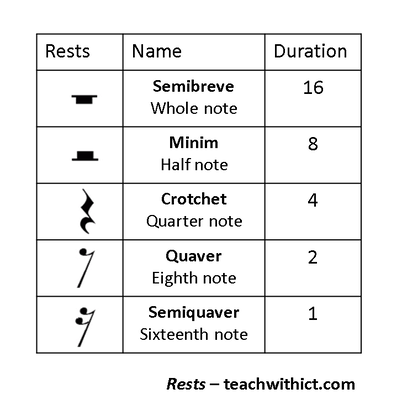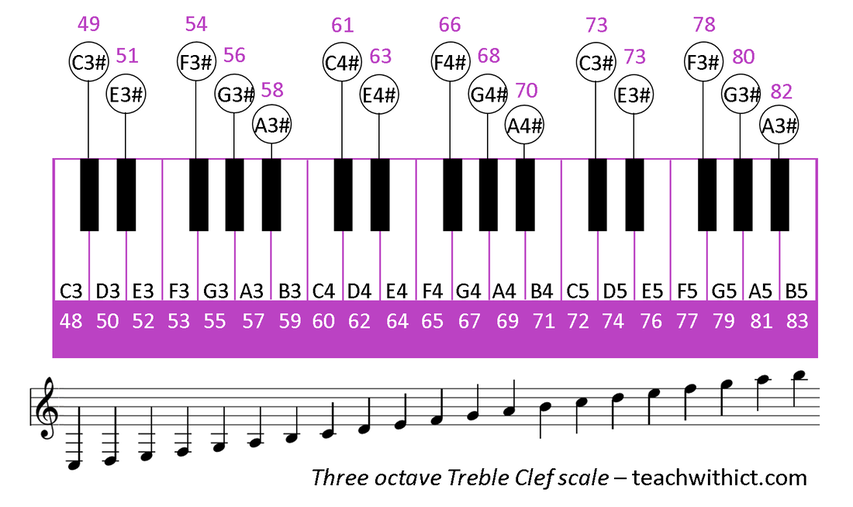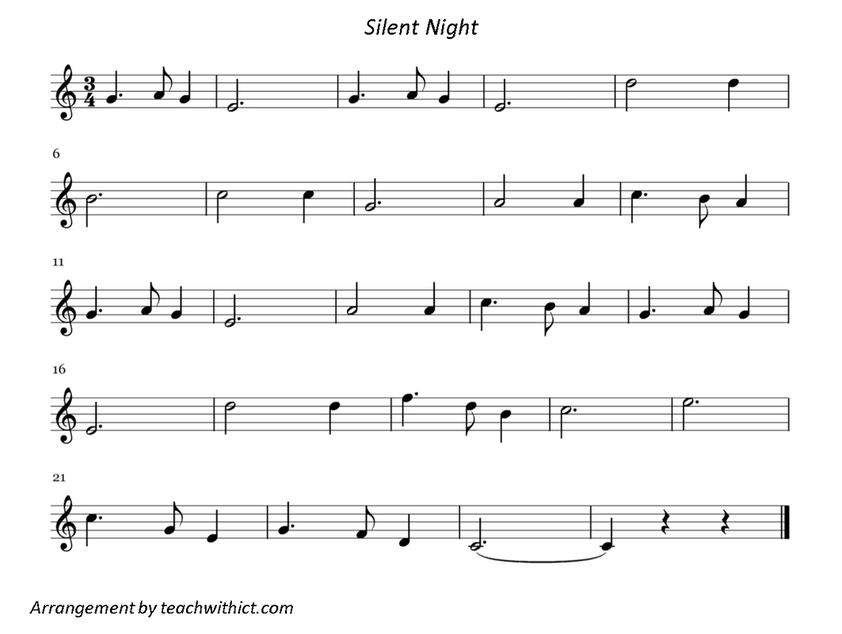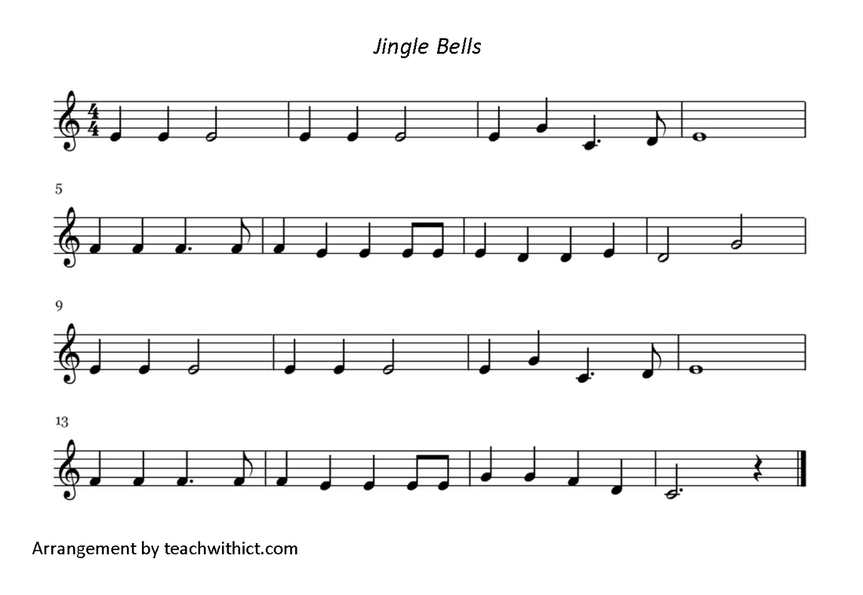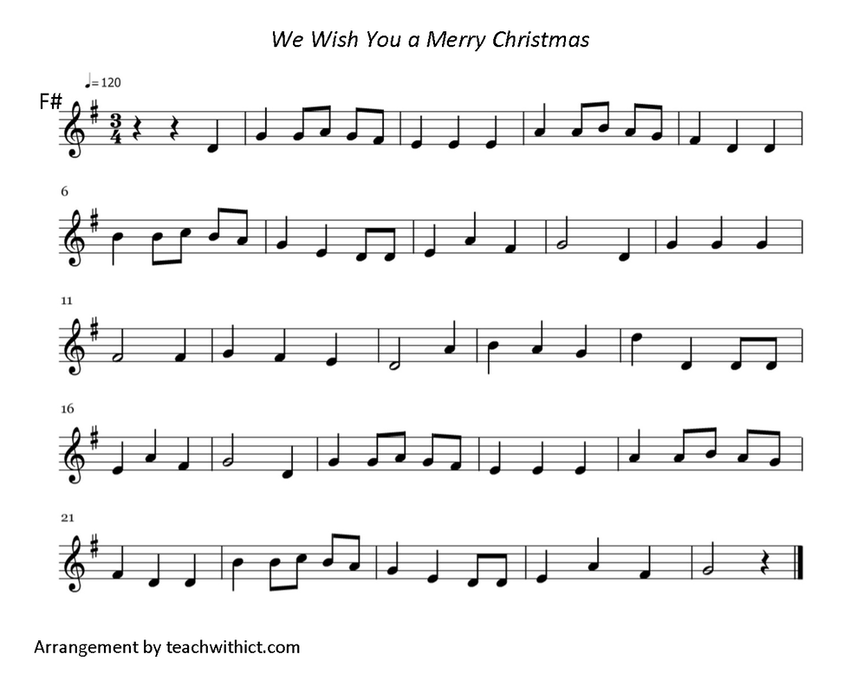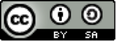Making music with Scratch - Festive Edition
Suggested time: 50 mins
Learning Objectives:
- Understand and use sequence in an algorithm
- Understand and use iteration in an algorithm (FOR and WHILE loops)
What you will need:
- Web enabled device (PC, Tablet, Phone) with an up-to-date browser (Internet Explorer, Safari, Chrome)
- Scratch 2.0 (Web or offline version)
- Speaker or headphones
Curriculum Mapping
KS2:
- Design, write and debug programs that accomplish specific goals; solve problems by breaking them into smaller parts. Select, use and combine a variety of software on a range of digital devices to design and create a range of programs.
- Use sequence, selection and repetition in programs; work with variables and various forms of input and output
- Use logical reasoning to explain how some simple algorithms work; detect and correct errors in algorithms and programs
KS3:
- Use two or more programming languages, at least one of which is textual, to solve a variety of computational problems.
STUDENT: COMPUTATIONAL THINKER:
- 5a: Students break problems into component parts, extract key information, and develop descriptive models to understand complex systems or facilitate problem-solving.
- 5c: Students break problems into component parts, extract key information, and develop descriptive models to understand complex systems or facilitate problem-solving.
- 5d: Students understand how automation works and use algorithmic thinking to develop a sequence of steps to create and test automated solutions.
EDUCATOR: COMPUTATIONAL THINKING COMPETENCIES:
- 4b: Design authentic learning activities that ask students to leverage a design process to solve problems with awareness of technical and human constraints and defend their design choices.
COMPUTER SCIENCE EDUCATORS:
- 2a: Plan and teach computer science lessons/units using effective and engaging practices and methodologies:
i. Select a variety of real-world computing problems and project-based methodologies that support active and authentic learning and provide opportunities for creative and innovative thinking and problem solving
ii. Demonstrate the use of a variety of collaborative groupings in lesson plans/units and assessments
iii. Design activities that require students to effectively describe computing artifacts and communicate results using multiple forms of media
iv. Develop lessons and methods that engage and empower learners from diverse cultural and linguistic backgrounds
v. Identify problematic concepts and constructs in computer science and appropriate strategies to address them
vi. Design and implement developmentally appropriate learning opportunities supporting the diverse needs of all learners
vii. Create and implement multiple forms of assessment and use resulting data to capture student learning, provide remediation and shape classroom instruction
CSTA K–12 CS Standards:
- 1B-AP-08: Compare and refine multiple algorithms for the same task and determine which is the most appropriate.
- 1B-AP-09: Create programs that use variables to store and modify data.
- 1B-AP-10: Create programs that include sequences, events, loops, and conditionals.
- 1B-AP-11: Decompose (break down) problems into smaller, manageable subproblems to facilitate the program development process.
- 1B-AP-13: Use an iterative process to plan the development of a program by including others' perspectives and considering user preferences.
- 1B-AP-15: Test and debug (identify and fix errors) a program or algorithm to ensure it runs as intended.
- 1B-AP-17: Describe choices made during program development using code comments, presentations, and demonstrations.
- 2-AP-11: Create clearly named variables that represent different data types and perform operations on their values
- 2-AP-12: Design and iteratively develop programs that combine control structures, including nested loops and compound conditionals.
- 2-AP-15: Seek and incorporate feedback from team members and users to refine a solution that meets user needs.
- 2-AP-16: Incorporate existing code, media, and libraries into original programs, and give attribution.
- 2-AP-17: Systematically test and refine programs using a range of test cases.
- 3A-AP-14: Use lists to simplify solutions, generalizing computational problems instead of repeatedly using simple variables.
- 3A-AP-15: Justify the selection of specific control structures when tradeoffs involve implementation, readability, and program performance, and explain the benefits and drawbacks of choices made.
AREA OF LEARNING AND EXPERIENCE: Science and Technology:
Computation is the foundation for our digital world.
Progression step 3
- I can use conditional statements to add control and decision-making to algorithms.
- I can identify repeating patterns and use loops to make my algorithms more concise.
- I can explain and debug algorithms.
Progression step 4
- I can decompose given problems and select appropriate constructs to express solutions in a variety of environments.
- I can select and use data structures that efficiently manage data in algorithms.
- I can plan and implement test strategies to identify errors in programs.
Progression step 5
- I can identify, define and decompose problems, choose appropriate constructs and express solutions in a variety of environments.
- I can use file-handling techniques to manipulate data in algorithms.
- I can test, evaluate and improve a solution in software.
Making music with Scratch:
The built-in music library in Scratch allows you to play music on your device through internal / external speakers or headphones.
To play a note we use the following command:
Example
Try the following example:
By default, the tempo in Scratch is set to 60.bpm The most common tempo used in music is 120 bpm. To change the tempo, add the following block to the beginning of your code:
If we want to re-create our favourite songs in Scratch, we first need a basic understanding of sheet music.
Here’s a reminder of the most common notes used in a musical score:
The Treble Clef
Did you notice the special # symbols at the start of the score. This shows that some of the notes are sharps. In this case, the sharp notes are:
F#, C#, and G#
In Scratch, sharp notes are selected by clicking on the ‘black notes’ in the drop-down keyboard:
It’s all about the timing
If we look at the notes in a music score again, you will notice that they’re different shapes and colours. These different shapes and colours denote the timings. (See below)
Rests
Rests are natural pauses or breaks in a piece of music. Rests can be added to your code using the following command:
Challenge
- Create a program in Scratch to play the Nokia ringtone.
- Use a loop to repeat the ringtone 4 times (or forever if you want to be really annoying!)
- Modify your code so that it plays a classic Christmas song (Silent Night, Jingle Bells, We Wish You a Merry Christmas)
Resources
Licence:
Unless otherwise specified, everything in this repository is covered by the following licence: