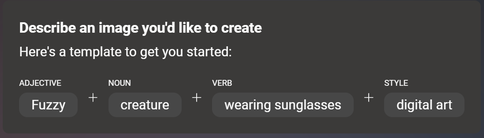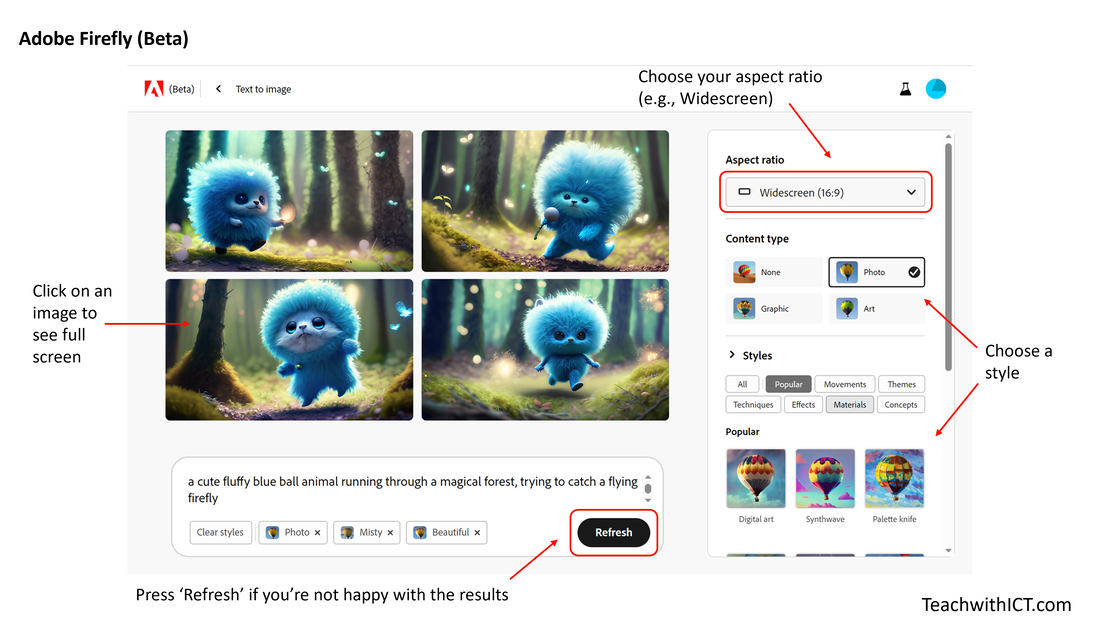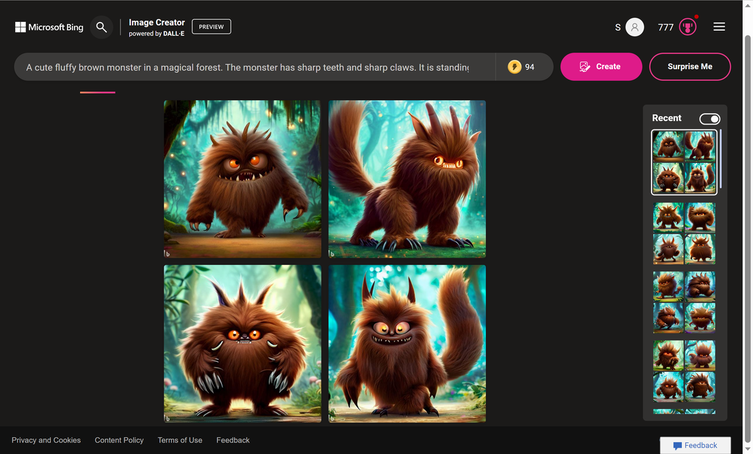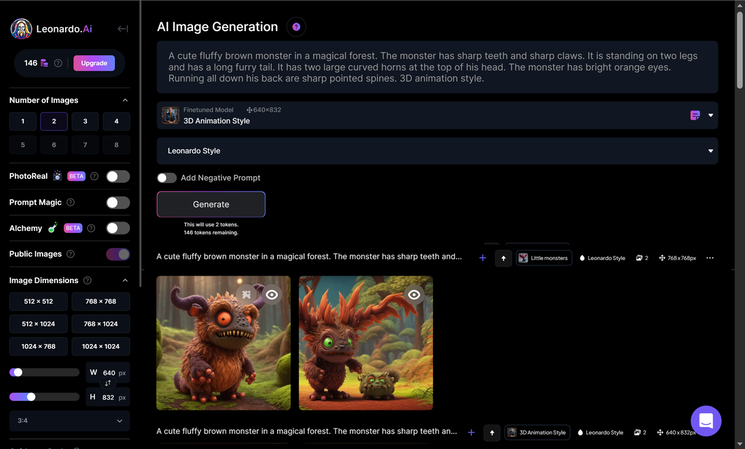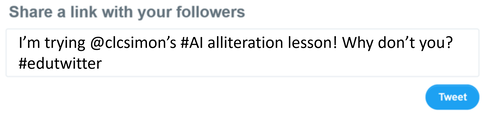Teaching Alliteration with AI
How to use generative AI to support alliteration and descriptive writing
What is generative AI?
Generative AI is a type of artificial intelligence that can create original content, such as images, music, and text.
While some types of AI analyse data to predict future outcomes (as seen in predictive text), generative AI goes a step further. It uses patterns it has learned from data to generate entirely new examples.
What is text-to-image AI?
Text-to-image AI allows you to create any image simply by using your own words to describe the picture you want to see.
What happens when you ask AI to generate an image of a well-known character from a book?
These are examples of how generative AI interprets a detailed description of the Gruffalo:
Generative AI is a type of artificial intelligence that can create original content, such as images, music, and text.
While some types of AI analyse data to predict future outcomes (as seen in predictive text), generative AI goes a step further. It uses patterns it has learned from data to generate entirely new examples.
What is text-to-image AI?
Text-to-image AI allows you to create any image simply by using your own words to describe the picture you want to see.
What happens when you ask AI to generate an image of a well-known character from a book?
These are examples of how generative AI interprets a detailed description of the Gruffalo:
AI Gruffalo (Image on the left was created using Leonardo AI, image on the right was created with Adobe Firefly)
Some more examples:
How can I use this in a lesson?
So, this got me thinking about how I could use this in a lesson! I then thought, wouldn't it be cool if we could bring our students' descriptive writing (for example, a description of a monster just like the one in the Gruffalo by Julia Donaldson) to life with generative AI?
Scroll down for sample lesson plan.
So, this got me thinking about how I could use this in a lesson! I then thought, wouldn't it be cool if we could bring our students' descriptive writing (for example, a description of a monster just like the one in the Gruffalo by Julia Donaldson) to life with generative AI?
Scroll down for sample lesson plan.
How it works
What is text-to-image AI?
Text-to-image AI allows you to create any image simply by using your own words to describe the picture you want to see.
What tools can I use?
For the remainder of this tutorial, I will focus on the free tools but everything I demonstrate can easily be done with Midjourney.
Mastering the Prompt
I'm not going to lie to you, it's not quite as easy as it seems! There is an art to mastering the prompt, which I will share with you. In fact, when I first tried this, I literally copied the description of the Gruffalo straight from the book and the images it produced would give some children nightmares!
Text-to-image AI is different from searching for an image in Google or Bing. It works best when you're highly descriptive. You need to be creative and add details such as: adjectives, locations, even artistic styles such as "digital art" and "photorealistic.“
It also helps to use keywords such as 'cute' and 'fluffy'. You can also select different styles such as 'children's book illustration style' or 'Pixar 3D animation style' etc. You can also provide settings/locations for your image, for example a mystical forest.
What is text-to-image AI?
Text-to-image AI allows you to create any image simply by using your own words to describe the picture you want to see.
What tools can I use?
- Bing Image Creator | (FREE - requires a free personal Microsoft account e.g., @live.co.uk)
- Adobe Firefly | (FREE - requires you to sign up for a free Adobe account)
- Leonardo AI | (FREE - requires you to sign up for a free Leonardo account)
- Midjourney | (Paid for - requires a Discord account)
For the remainder of this tutorial, I will focus on the free tools but everything I demonstrate can easily be done with Midjourney.
Mastering the Prompt
I'm not going to lie to you, it's not quite as easy as it seems! There is an art to mastering the prompt, which I will share with you. In fact, when I first tried this, I literally copied the description of the Gruffalo straight from the book and the images it produced would give some children nightmares!
Text-to-image AI is different from searching for an image in Google or Bing. It works best when you're highly descriptive. You need to be creative and add details such as: adjectives, locations, even artistic styles such as "digital art" and "photorealistic.“
It also helps to use keywords such as 'cute' and 'fluffy'. You can also select different styles such as 'children's book illustration style' or 'Pixar 3D animation style' etc. You can also provide settings/locations for your image, for example a mystical forest.
Simple example:
A cute fluffy monster running through a mystical forest.
Will produce something like this:
More complex prompt:
A cute fluffy monster. Brown fur, orange eyes, a black tongue, sharp teeth, and long claws. Standing on two legs in a magical forest.
Will create something like this:
Free Tools
1. Adobe Firefly (Beta)
Adobe Firefly | (FREE - requires you to sign up for a free Adobe account)
One of my favourite tools for this type of activity is Adobe Firefly. The reason I prefer this tool is because you have lots of control over the final image. Firstly, if you don't like the results, you can simply click on 'Refresh' and, unlike some other tools, you can do this as many times as you like. You can also try different styles, for example photo or digital art, and can even change the lighting and tone.
Adobe Firefly | (FREE - requires you to sign up for a free Adobe account)
One of my favourite tools for this type of activity is Adobe Firefly. The reason I prefer this tool is because you have lots of control over the final image. Firstly, if you don't like the results, you can simply click on 'Refresh' and, unlike some other tools, you can do this as many times as you like. You can also try different styles, for example photo or digital art, and can even change the lighting and tone.
Adobe Firefly (Beta) text-to-image interface.
A cute fluffy brown monster (created using Adobe Firefly)
2. Bing Image Creator
Bing Image Creator | (FREE - requires a free personal Microsoft account e.g., @live.co.uk)
Another favourite of mine is Bing Image Creator, although I do find that it's not always as consistent as some of the other free tools!
Bing Image Creator | (FREE - requires a free personal Microsoft account e.g., @live.co.uk)
Another favourite of mine is Bing Image Creator, although I do find that it's not always as consistent as some of the other free tools!
Bing Image Creator text-to-image interface.
Cute furry monster (Created with Bing Image Creator)
3. Leonardo AI
Leonardo AI | (FREE - requires you to sign up for a free Leonardo account)
Last, but not least, is Leonardo AI. Leonardo is one of go to tools, but does take some getting used to. I personally like Leonardo because you have more control over the output, such as being able to choose from a huge selection of pre-trained models (my favourites being 3D Animation Style, Little Monsters and DreamShaper v7). One downside to having all this control is the compromise on intuitiveness. For this reason, I would recommend Bing or Adobe (Also, the free version of Leonardo limits you to 150 credits a day - each prompt uses between 2 and 12 credits, depending on what features you choose). But, once you've mastered the controls, the results can be phenomenal.
Leonardo AI | (FREE - requires you to sign up for a free Leonardo account)
Last, but not least, is Leonardo AI. Leonardo is one of go to tools, but does take some getting used to. I personally like Leonardo because you have more control over the output, such as being able to choose from a huge selection of pre-trained models (my favourites being 3D Animation Style, Little Monsters and DreamShaper v7). One downside to having all this control is the compromise on intuitiveness. For this reason, I would recommend Bing or Adobe (Also, the free version of Leonardo limits you to 150 credits a day - each prompt uses between 2 and 12 credits, depending on what features you choose). But, once you've mastered the controls, the results can be phenomenal.
Bing Image Creator text-to-image interface.
Little Monster (Created with Leonardo AI)
A note on Midjourney
For those in the know, you might be asking "So, why have you not mentioned Midjourney?". Midjourney is by far my favourite text-to-image tool and by far outshines the other text-to-image tools with regards to image quality. The reason I have left it out of this tutorial is simply due to it's cost (at time of writing, Midjourney no longer offers a free trial) and the fact that you have to have a Discord account (which isn't the most intuitive / user-friendly tool) in order to use it. However, if you already have a Midjourney account, or if you are curious as to what it can do, here is an example:
For those in the know, you might be asking "So, why have you not mentioned Midjourney?". Midjourney is by far my favourite text-to-image tool and by far outshines the other text-to-image tools with regards to image quality. The reason I have left it out of this tutorial is simply due to it's cost (at time of writing, Midjourney no longer offers a free trial) and the fact that you have to have a Discord account (which isn't the most intuitive / user-friendly tool) in order to use it. However, if you already have a Midjourney account, or if you are curious as to what it can do, here is an example:
A cute furry monster, Monsters Inc. style (Created using Midjourney)
Example lesson plan
Disclaimer: This lesson was generated using AI!
Prompt used for this lesson plan:
Disclaimer: This lesson was generated using AI!
Prompt used for this lesson plan:
Top tip: I recommend waiting until after the lesson before picking you favourite descriptive writing examples and bringing them to life with AI.
You are a year 5 teacher. Create a 60 minute lesson plan for a unit on alliteration using text from the Gruffalo. The lesson should include a variety of activities and assessments and culminate with the students creating a detailed description for their own monster. The lesson should cover the following learning objectives: define alliteration, find examples of alliteration in text, create samples of alliteration in writing.
Lesson Plan: Alliteration with "The Gruffalo"
Grade Level: Year 5 (Ages 9-10)
Duration: 60 minutes
Learning Objectives:
Materials:
Lesson outline:
Starter (10 minutes):
Definition and Discussion (10 minutes):
Identifying Alliteration in "The Gruffalo" (10 minutes):
Creating Alliteration (25 minutes):
Plenary (5 minutes):
Assessment:
Assessment can be based on:
Homework/Extension Activity (Optional):
Assign students to write a short story or poem that incorporates alliteration. This can be a creative way to reinforce their understanding of the concept.
Differentiation:
For students who need extra support, provide sentence starters or examples of alliteration for them to work with. For advanced students, challenge them to incorporate more complex alliterative phrases in their descriptions.
Grade Level: Year 5 (Ages 9-10)
Duration: 60 minutes
Learning Objectives:
- Define alliteration and understand its purpose in writing.
- Identify examples of alliteration in the text.
- Create original samples of alliteration in writing.
Materials:
- Copies of "The Gruffalo" by Julia Donaldson (or a printed excerpt).
- Whiteboard and markers.
- Individual whiteboards or notebooks for students.
- Chart paper and markers.
- Sticky notes (optional).
- Gruffalo-themed stickers or rewards (optional).
Lesson outline:
Starter (10 minutes):
- Begin by reading a short excerpt from "The Gruffalo" that contains examples of alliteration.
- Ask students if they noticed anything interesting or different about the way some words sound in the text.
- Explain that today's lesson will focus on a literary device called "alliteration."
Definition and Discussion (10 minutes):
- Write the word "alliteration" on the whiteboard.
- Have students think-share-pair with a partner, or in small groups, what they think alliteration means.
- Invite a few students to share their thoughts with the class and write down key ideas on the board.
- Provide a clear definition: "Alliteration is when words start with the same letter and, more importantly, the same sound. It can be used to create a mood or for emphasis."
- Discuss why authors might use alliteration in their writing (to create rhythm, make text more engaging, etc.).
Identifying Alliteration in "The Gruffalo" (10 minutes):
- Read a short passage from "The Gruffalo" and ask students to listen for examples of alliteration.
- Share the passage of text, you just read, or display it on the board.
- Discuss and list the examples on the board, emphasising the repeated initial sounds or letters. For example:
- "He has knobbly knees and turned-out toes."
- "With his terrible tusks and terrible claws."
- Provide feedback and ensure students understand the concept.
Creating Alliteration (25 minutes):
- Explain to the students that they will now have the opportunity to create their own examples of alliteration.
- Provide them with writing materials and ask them to think of a specific character from The Gruffalo that they find interesting or create their own character / monster.
- Instruct students to write a short paragraph or poem using alliteration. Encourage them to think about the purpose of their alliteration and the effect it will have on the reader.
- Allow students time to write and revise their work.
Plenary (5 minutes):
- Review the main points of the lesson, including the definition and purpose of alliteration.
- Ask students to share one of their created alliterative phrases with the class.
- Remind students to look for alliteration in their everyday reading and writing.
- Conclude the lesson by encouraging students to continue practicing their alliteration skills in their future writing assignments.
Assessment:
Assessment can be based on:
- Participation in class discussions and activities.
- The quality and creativity of their alliterative sentences.
- The use of alliteration in their monster descriptions.
- The accuracy of identifying alliteration in "The Gruffalo."
Homework/Extension Activity (Optional):
Assign students to write a short story or poem that incorporates alliteration. This can be a creative way to reinforce their understanding of the concept.
Differentiation:
For students who need extra support, provide sentence starters or examples of alliteration for them to work with. For advanced students, challenge them to incorporate more complex alliterative phrases in their descriptions.