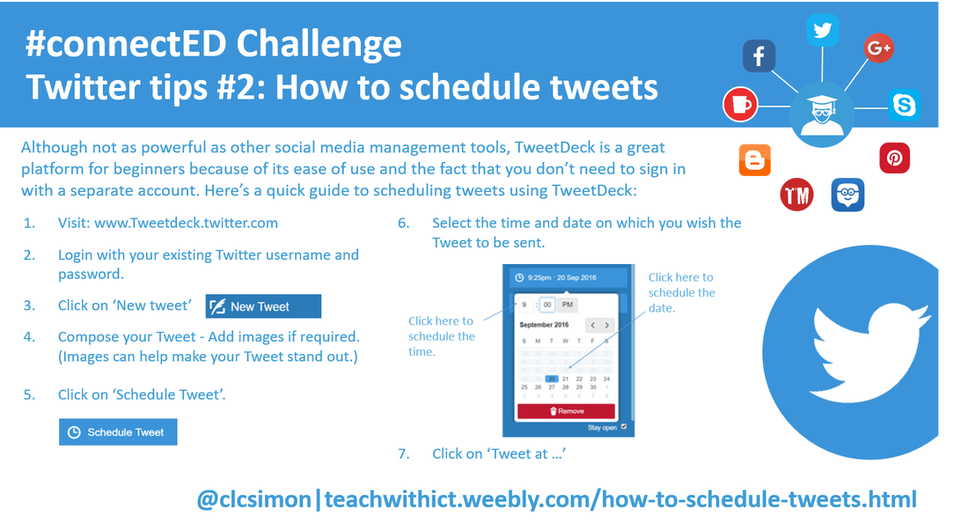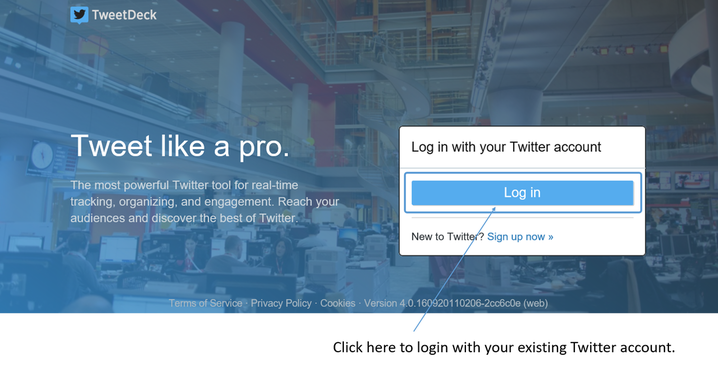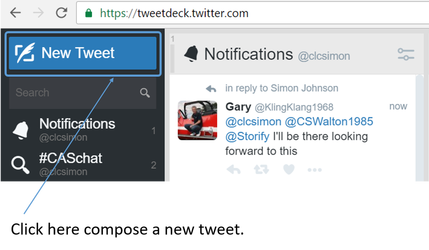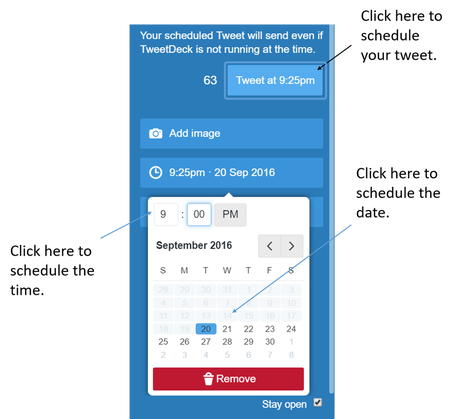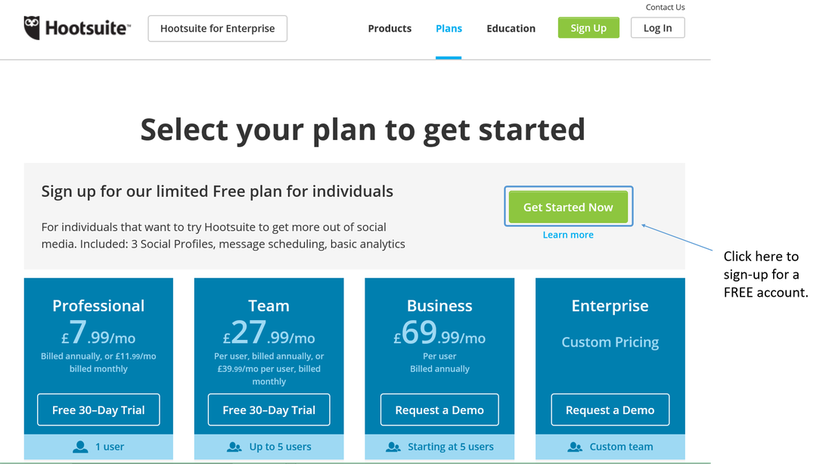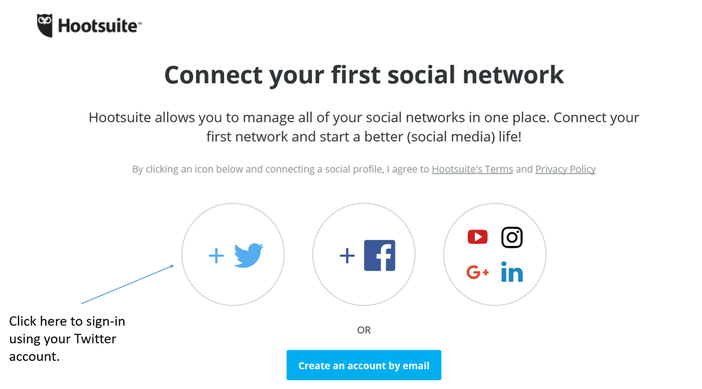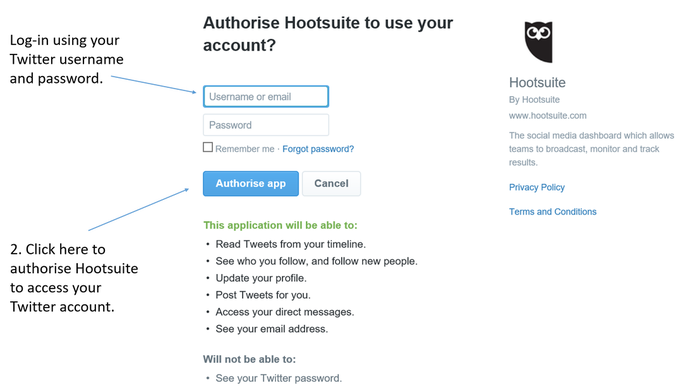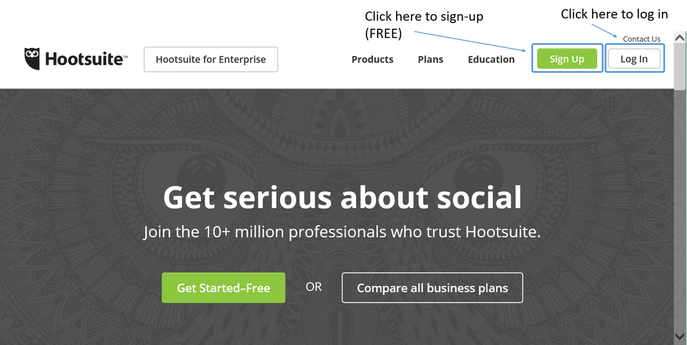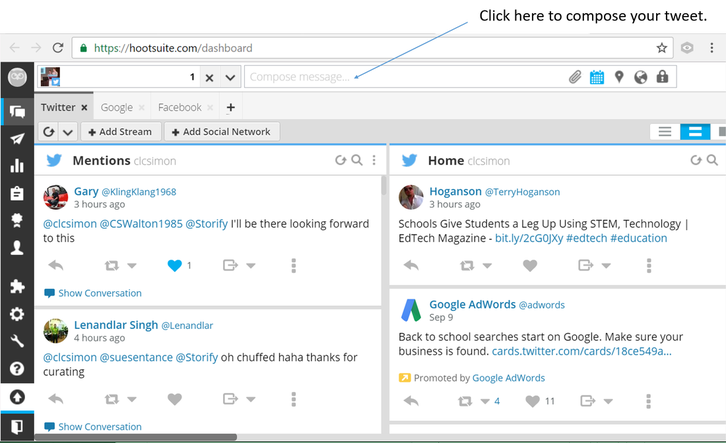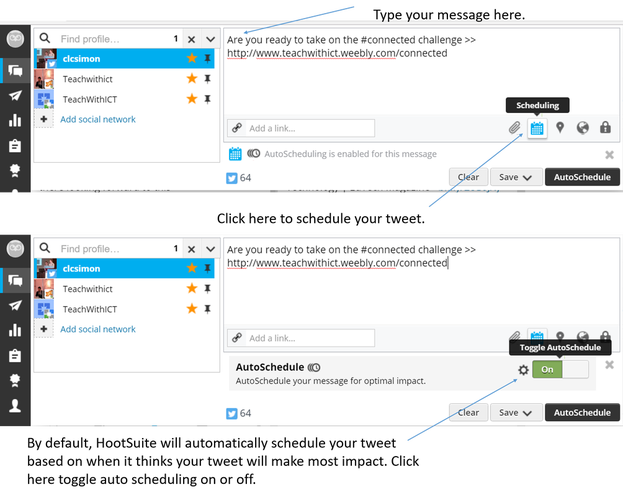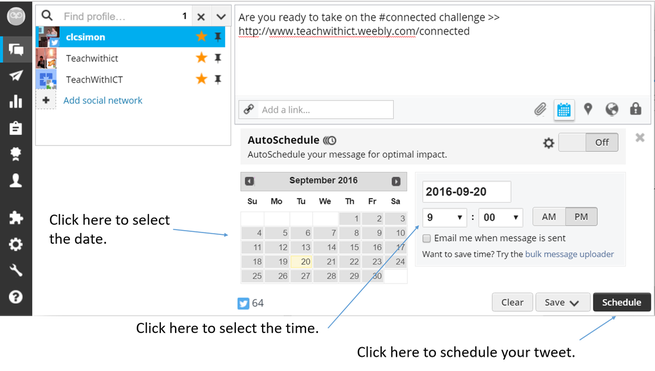How to schedule Tweets
Whether to schedule Tweets or not during chats is down to personal preference. Some prefer to stay flexible e.g. if they have a question that resonates with the audience and is generating lots of discussion they can sacrifice other questions to keep the conversation flowing. Others prefer to schedule their Tweets in advance in case they get immersed in the chat and forget to Tweet the next question. Of course, scheduling Tweets is not just limited to chats. Scheduling Tweets can also help your reach a more global audience by getting around the issue of time-zones. So, with that in mind, here's my guide to scheduling Tweets using two of my favourite tools - TweetDeck & Hootsuite:
TweetDeck
My favourite tool for scheduling Tweets is TweetDeck. This is also the platform I recommend for anyone new to Twitter as, unlike other tools, it is purely designed for Twitter making it more intuitive to use and less confusing than other more powerful social media management tools such as Buffer and Hootsuite.
Before you start, you will need to sign in to TweetDeck – this process is made easier by the fact that you sign in with your Twitter account so no need for creating additional accounts or multiple sign-ins.
1. Visit www.Tweetdeck.twitter.com
2. Login with your Twitter username and password.
My favourite tool for scheduling Tweets is TweetDeck. This is also the platform I recommend for anyone new to Twitter as, unlike other tools, it is purely designed for Twitter making it more intuitive to use and less confusing than other more powerful social media management tools such as Buffer and Hootsuite.
Before you start, you will need to sign in to TweetDeck – this process is made easier by the fact that you sign in with your Twitter account so no need for creating additional accounts or multiple sign-ins.
1. Visit www.Tweetdeck.twitter.com
2. Login with your Twitter username and password.
3. Click on ‘New Tweet’.
4. Compose your Tweet - Add images if required. (Images can help make your Tweet stand out.)
5. Click on ‘Schedule Tweet’.
5. Click on ‘Schedule Tweet’.
6. Select the time and date on which you wish the Tweet to be sent.
7. Click on ‘Tweet’. Note: Your scheduled Tweet will send even if TweetDeck is not running or your device is switched off.
Hootsuite
Another favourite tool of mine is Hootsuite. Unlike TweetDeck, Hootsuite is a full social media management tool allowing you to schedule not only Tweets but also status updates to other popular social media platforms such as Facebook, Google+ and Pineterest.
Before you start, you will need to sign up for a Hootsuite account (FREE). Note: When signing up, Hootsuite will give you the opportunity to upgrade to its premium packages (for a fee) giving you access to advanced features such as bulk scheduling. You DO NOT need upgrade in order to schedule Tweets as this feature is included in the FREE package.
To sign up:
Note: If you already have a Hootsuite account, you can skip this section.
1. Visit https://Hootsuite.com/
2. Click on ‘Sign Up’.
3. Click on ‘Get Started Now’.
Before you start, you will need to sign up for a Hootsuite account (FREE). Note: When signing up, Hootsuite will give you the opportunity to upgrade to its premium packages (for a fee) giving you access to advanced features such as bulk scheduling. You DO NOT need upgrade in order to schedule Tweets as this feature is included in the FREE package.
To sign up:
Note: If you already have a Hootsuite account, you can skip this section.
1. Visit https://Hootsuite.com/
2. Click on ‘Sign Up’.
3. Click on ‘Get Started Now’.
4. Click on the Twitter icon.
5. Type in your Twitter username and password.
6. Click on ‘Authorise App’. This will allow Hootsuite to have access to your Twitter account.
To schedule a Tweet via Hootsuite:
1. Visit https://Hootsuite.com/
2. Login to Hootsuite.
To schedule a Tweet via Hootsuite:
1. Visit https://Hootsuite.com/
2. Login to Hootsuite.
3. Click on ‘Compose message’.
4. Compose your Tweet - Add images if required.
5. By default, Hootsuite will automatically schedule your Tweet based on when it thinks your Tweet will make most impact. To disable auto scheduling, toggle the ‘Auto Schedule’ button to off.
5. By default, Hootsuite will automatically schedule your Tweet based on when it thinks your Tweet will make most impact. To disable auto scheduling, toggle the ‘Auto Schedule’ button to off.
6. Select the time and date on which you wish the Tweet to be sent.
7. Click on ‘Schedule’. Note: Your scheduled Tweet will send even if Hootsuite is not running or your device is switched off.
Tags: Schedule Tweets, how to schedule tweets, TweetDeck, Hootsuite, buffer, top social media platforms, top social media sites, top 10 social media websites, top social networking platforms, main social media platforms, different social media platforms, most used social media platforms, Twitter use.