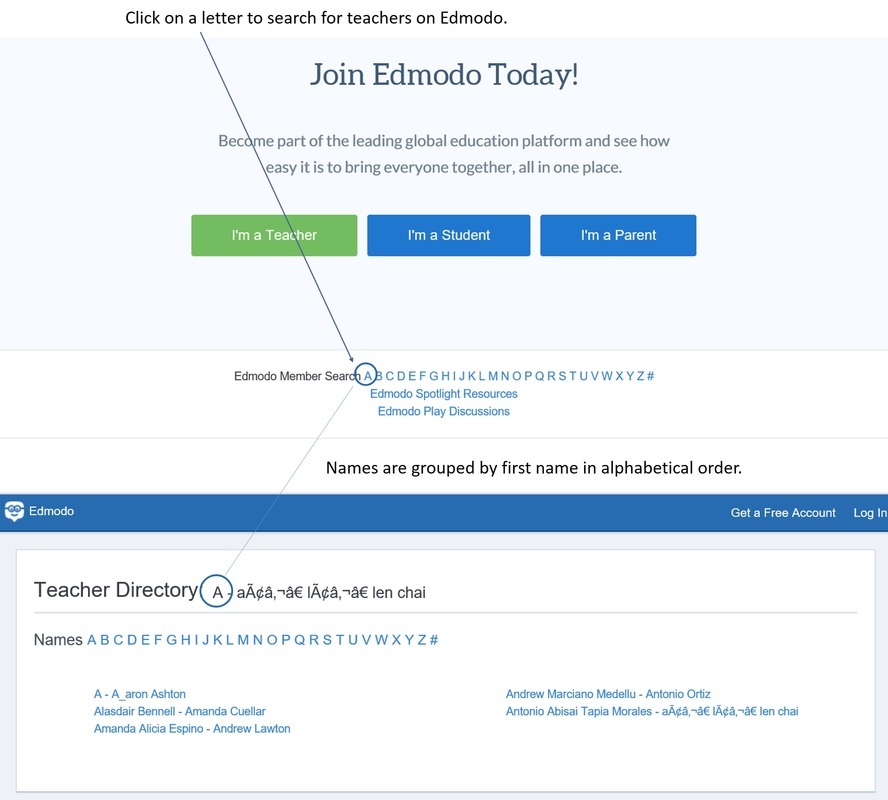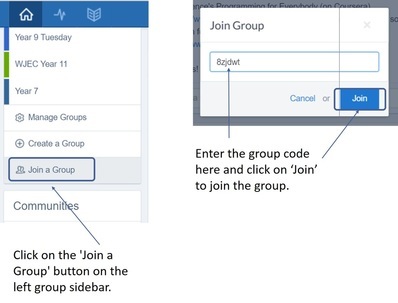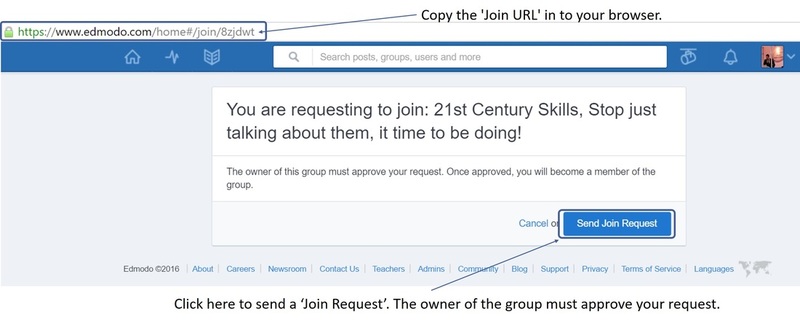A great, but often overlooked, platform for connecting with other educators is Edmodo.
What is Edmodo?
Edmodo - edmodo.com - is a FREE 'Social Networking' environment for students, parents and teachers. It provides a safe and easy way for your class to connect and collaborate, share content, and access homework, grades and school notices. In fact, many schools are ditching their VLEs in preference to Edmodo.
Teachers and students can post messages, discuss topics, assign and grade work. Edmodo also allows you to share digital content such as links, pictures, videos, documents etc. Edmodo is very similar, in layout and functionality, to Facebook. This makes it immediately appealing to students.
What is Edmodo?
Edmodo - edmodo.com - is a FREE 'Social Networking' environment for students, parents and teachers. It provides a safe and easy way for your class to connect and collaborate, share content, and access homework, grades and school notices. In fact, many schools are ditching their VLEs in preference to Edmodo.
Teachers and students can post messages, discuss topics, assign and grade work. Edmodo also allows you to share digital content such as links, pictures, videos, documents etc. Edmodo is very similar, in layout and functionality, to Facebook. This makes it immediately appealing to students.
“Edmodo has changed my life as a teacher - really. Get a teacher account right now. Takes only a second!” - Joanna Van Raden (@joannavrteaches)
1. Finding teachers on Edmodo
Edmodo provides a safe and easy way to connect with educators without leaving your classroom and, thanks to Edmodo’s new teacher directory, finding specific teachers on Edmodo is now easier than ever!
Searching for a teacher on Edmodo
Alternatively, you can also find other teachers by joining a community (See challenge 2).
Searching for a teacher on Edmodo
- Visit www.edmodo.com while logged out of your account.
- Scroll to the bottom of the page and locate the 'Member Directory'.
Alternatively, you can also find other teachers by joining a community (See challenge 2).
Adding a connection
Once you find a teacher you would like to connect with, you can request to connect with them by simply clicking the 'Add Connection' button located on their profile.
- Click on a teacher’s name or Profile Picture to view their profile.
- Click the 'Add Connection' button located at the top-right of the teacher's profile page. A connection request will be sent to that teacher.
Once the teacher accepts your request, you will be able to direct message them and add them to any groups you have created (See challenge 3).
Useful links:
- https://support.edmodo.com/hc/en-us/articles/205009254-Connect-with-Teachers-Teacher-n - Help from Edmodo on how to connecting with other teachers.
2. Joining an Edmodo community.
Edmodo communities are places where teachers discuss specific subject areas or topics. Once you've joined a community, you can connect with teachers in the community, share resources, and control what appears in your communication stream. Edmodo communities are great for bringing educators together.
To join a community:
Once you have joined a community, you can view posts from that community by clicking on the "Communities" link on the left side panel.
To join a community:
- Sign in to Edmodo (https://www.edmodo.com/)
- Click “Show All” in the “Communities” section on the left side panel of your Homepage.
- Click "Discover New Communities" on the top right to see all communities.
- Click on “Follow” directly on this page to follow a Community or Publisher. The button will turn to "Following". Alternatively, you may click the Community or Publisher page to view activity, and then click “Follow” or “Follow Publisher" on the left side panel of the page. The button will turn to "Following".
Once you have joined a community, you can view posts from that community by clicking on the "Communities" link on the left side panel.
3. Joining an Edmodo PD (Professional Development) group.
With so many educators already using Edmodo, it's not surprising that many teachers are using Edmodo for their Professional Development (PD). Edmodo is also the perfect platform for collaborating with other educators and sharing resources / best practice. Thankfully, there are a number of PD groups that have already been created 'by teachers for teachers' on a wide range of subjects.
With the help of other Edmodo users, Kristina Holzweiss (aka The Laptop Lieberrian @lieberrian) has created a list of Edmodo PD groups. The list is the form of a google doc which you can view by clicking on this link: https://docs.google.com/spreadsheets/d/1Ab_pqug7B-OyAsP36ZLQQDnth0v3wUDTocuultK8wkA/edit#gid=0
Once you've found a group you wish to join, simply copy the 'Join URL' in to your browser to submit a request to join that group.
Joining another teacher’s group
Teachers are also able to join other Edmodo groups in the same way that students are able to join 'teacher groups'. Once you've created your Edmodo Account you can join groups by entering the 'Group code' or the 'Join URL'.
If you have the 'group code' for the group you wish to join:
With the help of other Edmodo users, Kristina Holzweiss (aka The Laptop Lieberrian @lieberrian) has created a list of Edmodo PD groups. The list is the form of a google doc which you can view by clicking on this link: https://docs.google.com/spreadsheets/d/1Ab_pqug7B-OyAsP36ZLQQDnth0v3wUDTocuultK8wkA/edit#gid=0
Once you've found a group you wish to join, simply copy the 'Join URL' in to your browser to submit a request to join that group.
Joining another teacher’s group
Teachers are also able to join other Edmodo groups in the same way that students are able to join 'teacher groups'. Once you've created your Edmodo Account you can join groups by entering the 'Group code' or the 'Join URL'.
If you have the 'group code' for the group you wish to join:
- Log in to Edmodo and click on the 'Join a Group' button on the left group sidebar at the bottom of your groups list.
- Enter the group code in the popup box and select 'Join'.
You will be enrolled in the group immediately and the group will appear on your left group sidebar. If the group code has changed or the group has been locked, you will be entered into an approval queue. When the group owner approves your membership, you will have access to the group.
If you have the Join URL:
You'll be taken to a page that asks you submit your request to join the Group. Once you submit the request a notification will be sent to the Group owner who will have to approve your membership request. Once they approve your request, the Group will be added to the left side panel of Groups.
If you have the Join URL:
- Log in to your Edmodo Account.
- Enter the Join URL in another tab or window of your internet browser.
You'll be taken to a page that asks you submit your request to join the Group. Once you submit the request a notification will be sent to the Group owner who will have to approve your membership request. Once they approve your request, the Group will be added to the left side panel of Groups.
Useful links:
- https://docs.google.com/spreadsheets/d/1Ab_pqug7B-OyAsP36ZLQQDnth0v3wUDTocuultK8wkA/edit#gid=0 - Huge list of of Edmodo PD groups collated and curated by Kristina Holzweiss.
You may also be interested in: