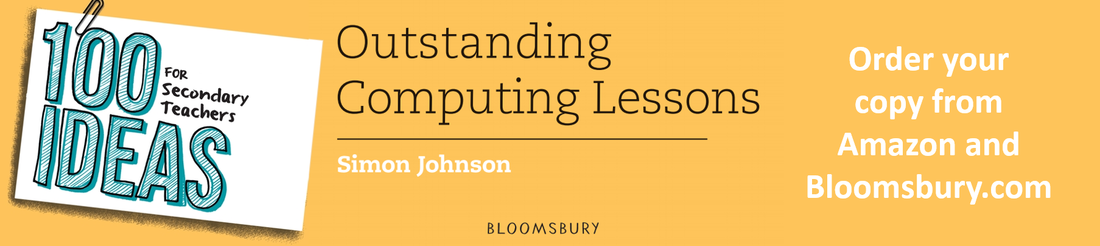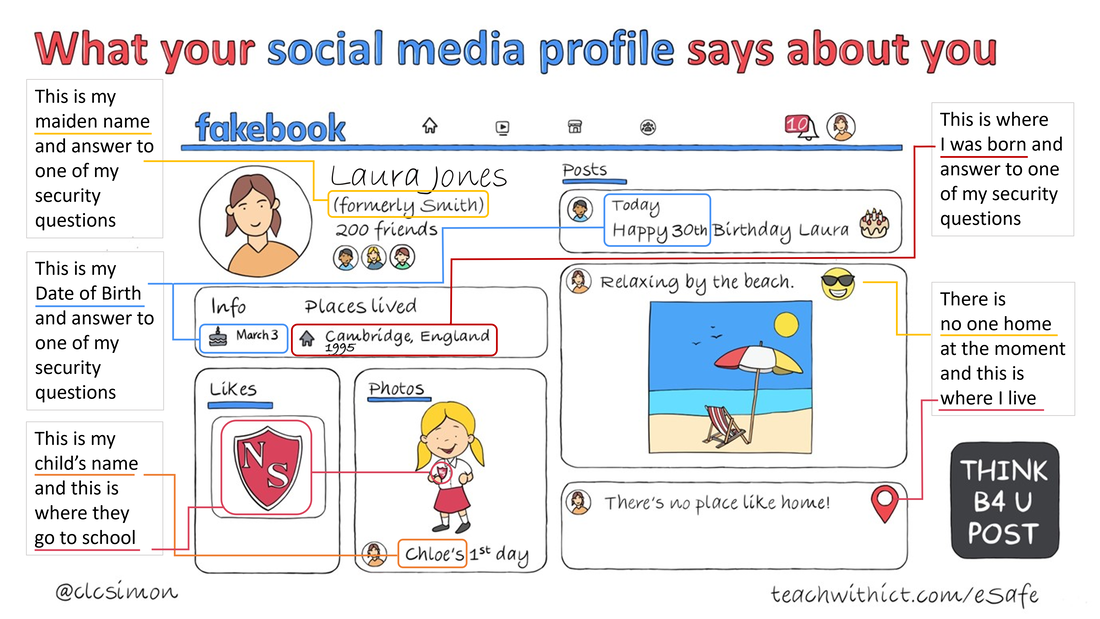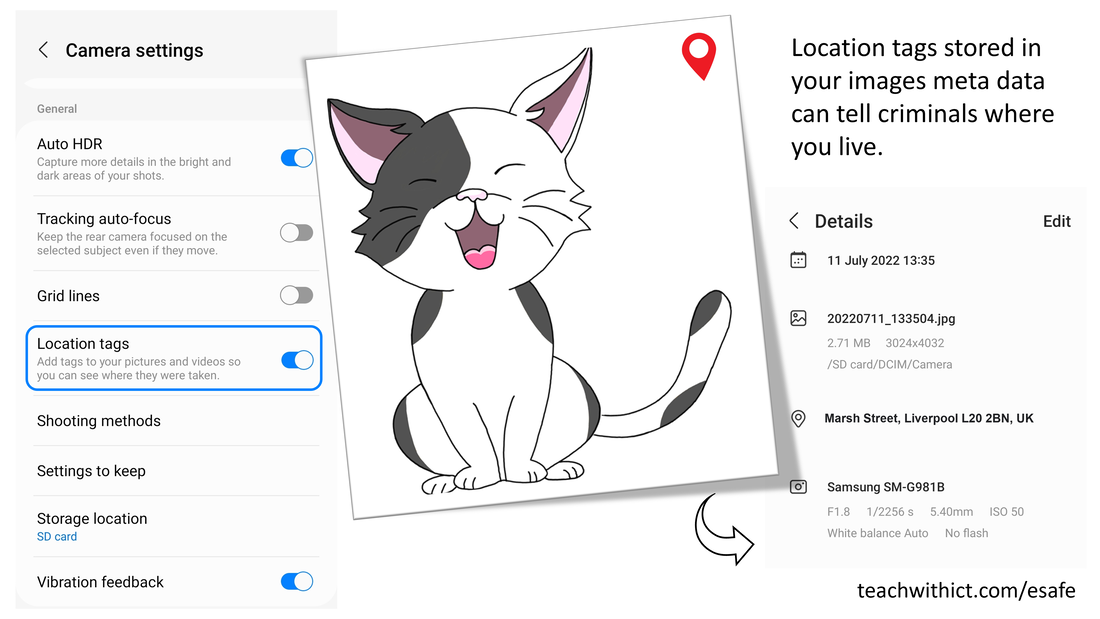|
Buy:
|
FREE lessons (Fully mapped to: ISTE, CSTA K-12, National Curriculum England, Curriculum Wales)
What your social media profile says about you!
7 top tips for keeping you and your personal information safe online
We all love to share our favourite moments and experiences online from time to time, but what you share online may be assisting criminals in their illegal activities. Not only can criminals use your posts to work out where you are, and where you aren’t, at any one time, they can also use your data to steal your identity or even work out your passwords.
Below are some simple tips to help protect you and your personal information when online.
Below are some simple tips to help protect you and your personal information when online.
1. Change your privacy settings
Most Social Media platforms allow you to customise your privacy settings to control who follows you and who can see your posts. Click on the links below for guidance on how to change your privacy setting for popular social networks:
Facebook
Twitter
Google
2. Decline requests
It’s great to popular but do you know everyone who is on your friends list?
Once you’ve set your profile to private, do not accept friend requests from people you don’t know or trust!
Once you’ve set your profile to private, do not accept friend requests from people you don’t know or trust!
3. Setup two-factor authentication
One way to make it harder for criminals to steal your online profile is to use two-factor verification.
Two-factor authentication (2FA) requires anyone attempting to gain access to an account on a new/unrecognised device to verify who they are. This second step usually requires the person to enter a code sent to the account holder’s mobile phone or answer a pre-defined security question (See tip 5). Only when the correct code or answer is provided will the person be able to access their account on a new device.
Fortunately, nowadays on many social media platforms, users have the option to set up two-factor verification for their accounts:
Facebook: How two-factor authentication works on Facebook. | Facebook Help Center
Twitter: How to use two-factor authentication (2FA) on Twitter
Two-factor authentication (2FA) requires anyone attempting to gain access to an account on a new/unrecognised device to verify who they are. This second step usually requires the person to enter a code sent to the account holder’s mobile phone or answer a pre-defined security question (See tip 5). Only when the correct code or answer is provided will the person be able to access their account on a new device.
Fortunately, nowadays on many social media platforms, users have the option to set up two-factor verification for their accounts:
Facebook: How two-factor authentication works on Facebook. | Facebook Help Center
Twitter: How to use two-factor authentication (2FA) on Twitter
4. Don't share personal information
Whilst it sounds obvious, it’s something that can be easily overlooked. Something as harmless as sharing a significant birthday can potentially inform criminals of your date of birth and answer to one of your security questions. Posts which identify significant names (e.g., siblings, spouse or pets names), as well as hobbies and interests, can also be used by criminals to steal your identity and even discover your password.
Be careful not to share any personal / sensitive information online, particularly anything that is an answer to a security question or makes up part of your password.
Be careful not to share any personal / sensitive information online, particularly anything that is an answer to a security question or makes up part of your password.
5. Disable geo/location tagging in your camera settings
We don’t often think about our current location as sensitive information, but criminals can use this information to their advantage.
When you upload a picture taken with your smartphone, you're probably also sharing the exact GPS location of where the image was taken – which could be your home address. This is known as geotagging and is a thief's favourite weapon.
Many modern smartphones, and digital cameras, will record your location when you take a photo. This information is stored inside the images ‘metadata’, or EXIF data if using a digital camera, and can be easily accessed by criminals.
Thankfully, most major social media platforms, such as Facebook, Twitter and LinkedIn, (with the exception of Flickr) remove this type of data when you upload your images – hiding your sensitive data from criminals. However, you should still be careful when sharing your images with other individuals via other messaging services such as email and text etc., particularly when selling items on online market places such as Facebook – criminals may ask you to send additional images of the item you are selling via email etc, and extract your location from your images.
Hide your location by disabling geotagging on your iPad or iPhone / Android smartphone.
I know where you cat lives
I Know Where Your Cat Lives iknowwhereyourcatlives.com is a data visualization experiment that locates a sample of one million public images of cats on a world map by the latitude and longitude coordinates embedded in their metadata. This experiment shows that something as simple as uploading a picture of your favourite furry companion can give away your home address to online criminals. This along with a picture of you sitting by the pool with your favourite tipple is an open invitation to online crooks.
When you upload a picture taken with your smartphone, you're probably also sharing the exact GPS location of where the image was taken – which could be your home address. This is known as geotagging and is a thief's favourite weapon.
Many modern smartphones, and digital cameras, will record your location when you take a photo. This information is stored inside the images ‘metadata’, or EXIF data if using a digital camera, and can be easily accessed by criminals.
Thankfully, most major social media platforms, such as Facebook, Twitter and LinkedIn, (with the exception of Flickr) remove this type of data when you upload your images – hiding your sensitive data from criminals. However, you should still be careful when sharing your images with other individuals via other messaging services such as email and text etc., particularly when selling items on online market places such as Facebook – criminals may ask you to send additional images of the item you are selling via email etc, and extract your location from your images.
Hide your location by disabling geotagging on your iPad or iPhone / Android smartphone.
I know where you cat lives
I Know Where Your Cat Lives iknowwhereyourcatlives.com is a data visualization experiment that locates a sample of one million public images of cats on a world map by the latitude and longitude coordinates embedded in their metadata. This experiment shows that something as simple as uploading a picture of your favourite furry companion can give away your home address to online criminals. This along with a picture of you sitting by the pool with your favourite tipple is an open invitation to online crooks.
6. Be careful when 'checking in' with friends or tagging posts with your location
Checking in at your favourite restaurant or sharing a picture of you at a sporting event not only tells others where you are, but it also tells others where you aren’t. This information can be a gift to criminals – particularly if this is a regular occurrence.
Not only does this information inform criminals that you’re not at home, some fraudsters may use your ‘check-in’ history to con you out of your hard earned money. One particular scam uses a user’s check-in history to pose as a retailer or restaurant owner claiming to have over-charged you and asking for your credit card details so they can refund you.
Consider the privacy of others
Even if you’re not bothered about your own location privacy, you may be putting others at risk by tagging them in your photos. Unbeknown to you, your friends may have concerns about sharing their location e.g., they may have a jealous or controlling spouse or may have a restraining order on someone. There may even be a safeguarding issue if children are in the image.
Always ask permission before tagging someone in your photos, particularly if it gives away their real-time location.
Not only does this information inform criminals that you’re not at home, some fraudsters may use your ‘check-in’ history to con you out of your hard earned money. One particular scam uses a user’s check-in history to pose as a retailer or restaurant owner claiming to have over-charged you and asking for your credit card details so they can refund you.
Consider the privacy of others
Even if you’re not bothered about your own location privacy, you may be putting others at risk by tagging them in your photos. Unbeknown to you, your friends may have concerns about sharing their location e.g., they may have a jealous or controlling spouse or may have a restraining order on someone. There may even be a safeguarding issue if children are in the image.
Always ask permission before tagging someone in your photos, particularly if it gives away their real-time location.
7. Disable image tagging
Although you may pride yourself on having a completely clean 'Digital Footprint', you cannot control the actions of other users.
Many Social Media platforms such as Facebook and Twitter allow you tag other people in your images. A tag from one of your friends whilst on a night out may appear harmless but for a criminal this may indicate that you’re not at home – making your house and all of its contents easy pickings. Thankfully, both Facebook and Twitter allow you to disable this feature. Check on the links below to find out how disable image tagging on popular social media platforms:
Facebook: How to turn off tag suggestions for photos of you.
Twitter: How to turn off image tagging
Many Social Media platforms such as Facebook and Twitter allow you tag other people in your images. A tag from one of your friends whilst on a night out may appear harmless but for a criminal this may indicate that you’re not at home – making your house and all of its contents easy pickings. Thankfully, both Facebook and Twitter allow you to disable this feature. Check on the links below to find out how disable image tagging on popular social media platforms:
Facebook: How to turn off tag suggestions for photos of you.
Twitter: How to turn off image tagging
You may also be interested in:
- Free Scratch and Python coding lessons (Fully mapped to: ISTE, CSTA K-12, National Curriculum England, Curriculum Wales)
- Free self-paced Scratch and Python tutorials (For students)
- FREE computing lessons (Fully mapped to: ISTE, CSTA K-12, National Curriculum England, Curriculum Wales)
- Teachers guide to using social media safely