|
16/4/2018 Covering your backsideCovering your backside when using social media - 10 tips for teachers One of the biggest issues with any form of social networking, particularly in education, is privacy. Many teachers have already fallen foul of websites such as Facebook and MySpace with some extreme cases resulting in dismissal. Here are some tips for staying safe when using Social Media to become #connectED:However, when used responsibly and with the correct safeguards, social media can be a very powerful and rewarding tool in any 'teacher's toolkit'! Here are some tips for staying safe when using Social Media to become #connectED: 1. Change your privacy settings Most Social Media platforms allow you to customise your privacy settings to control who follows you and who can see your posts. Click on the links below for guidance on how to change your privacy setting for popular social networks: 2. Use an alternative profile picture If you don't want any of your students or colleagues following you on twitter, instead of uploading a picture of yourself, upload an image of a family pet. If you want to be really creative, you could create a caricature of yourself using a variety of fun online tools (see examples below) - Just remember not to make it too life like! Mini-Mizer 3.0 (Turn yourself into a Lego Character) For more examples of how to create a cartoon of yourself, check out this handy guide: how to create a cartoon character of yourself 3. Don't identify your place of work in your bio Unless your'e using an official classroom account, make sure that you do not identify where you work in your bio description, instead list your hobbies and interests (This can be useful when creating networks for your teaching subject). 4. Create a separate teaching account A problem with locking down your profile is that, although it protects you, it also makes it more difficult to connect with others and take part in discussions/chats. One way around this problem is to consider creating separate social media accounts, one for the teaching and one for personal use. You can even customise the background for each account so as not to get them mixed up. 5. Don't post images of your students It always concerns me when I see pictures posted by teachers of their students on Twitter. Being a teacher myself, I can know the immense pride we have in our students and can understand why teachers would want to share this with the world however, being a teacher, I'm also aware of safeguarding issues - particularly with regard to photo permissions. Even if I know that all my students have photo permissions, I will never post images of my students - instead I leave this for the school to post on the official school blog and/or official school facebook/twitter account. I'm not saying this is wrong however, not being a legal expert, I would rather err on the side of caution! Also, even if a student has photo permissions, can you guarantee that a parent would be happy with you posting an image of their son / daughter, for the world to see, on you personal Twitter feed? I'd rather not take that risk! 6. Don't post copyrighted images Copyright is a form of protection which gives the creator of an original work, such as artwork, exclusive rights to use it. The copyright holder has exclusive rights to:
Under Copyright law, it is illegal to post/re-use copyrighted material unless you have the express permission from the copyright owner to do so. Many teachers fall foul of copyright by assuming that it’s OK to use copyright material under the ‘Fair use’ policy. Fair use is an exception to the rule of copyright. It allows someone to use your work without having to ask for permission. Examples of fair use include research and teaching however, beware, do not assume that the rules of fair or educational use automatically apply to all copyrighted content. Also be aware that different countries have different laws with regards to users’ rights. The best way, I find, to be sure that you are not in breach of copyright law is to use creative commons. Creative Commons The aim of creative commons is make creative material reusable and more accessible by providing free licences that creators can add to their original work. It allows content creators to distribute their work and modify their copyright terms to best suit their needs. Many photo sharing sites, such as Flickr, allow their users to choose to add creative commons license to their photos when they upload them. Licences can range from full copyright and all rights reserved to public domain and no rights reserved. To find out more, visit creativecommons.org. Most search engines such as Bing and Google allow you to filter images by copyright status. To search for creative commons images on Google: 1. Enter your search criteria inn the Google search bar. 2. Click on 'Images' (This will perform an image search). 3. Click on 'Search tools' to load the advanced search options. 4. Click on 'User rights'. 5. Choose the rights you want from the drop down menu. 7. Don't post anything you wouldn't want your headteacher, school governors or students to see Sounds obvious but we've all had bad days and we all know how good it feels to get get things of our chest however, as a professional, Twitter is not the place for this! It's also not the place to post your antics from the weekend either! Keep it professional and, ABOVE ALL, keep it clean! 8. Know who is on your friends list This is something we tell our students on a regular basis however, in the pursuit to gain more friends/followers, this is something that is often forgotten! Here is some practical advice for knowing who is on your 'buddy' list:
9. Disable Image Tagging Although you may pride yourself on having a completely clean 'Digital Footprint', you cannot control the actions of other users. Many Social Media platforms such as Facebook and Twitter allow you tag other people in your images, this is great for sharing photos with friends and family but not so great when an old friend posts an image of you dancing on a table in your local night club! Thankfully, most social media platforms allow you to disable this feature. Check on the links below to find out how disable image tagging on popular social media platforms: 10. Report abuse My experience of using Social Media is a positive one. The majority of people I engage with are supportive and non-judgemental however, unfortunately, not every one online shares the same values as you! if you are subjected to abusive or offensive language, or sent something in-appropriate, there IS something you can do. All the most popular Social Media platforms allow you to block or report inappropriate users and content. Here's how to report abuse/block users on popular social media platforms: What else can you do to protect yourself when online?
Ross Morrison McGill (aka @TeacherToolkit) has published some general guidance for teachers on how to stay safe when using social media. View the article here: http://www.teachertoolkit.me/2016/01/15/top-tips-to-keep-teachers-safe/ Mark Anderson (@ictevangelist) provides advice to teachers who blog in his post entitled 'I worry about teachers who blog' (http://ictevangelist.com/i-worry-about-teachers-who-blog/). Although aimed at teacher bloggers, much of Mark's sound advice is applicable to other social media platforms. |
AuthorWrite something about yourself. No need to be fancy, just an overview. ArchivesCategories |
Search by typing & pressing enter

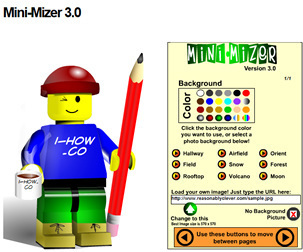
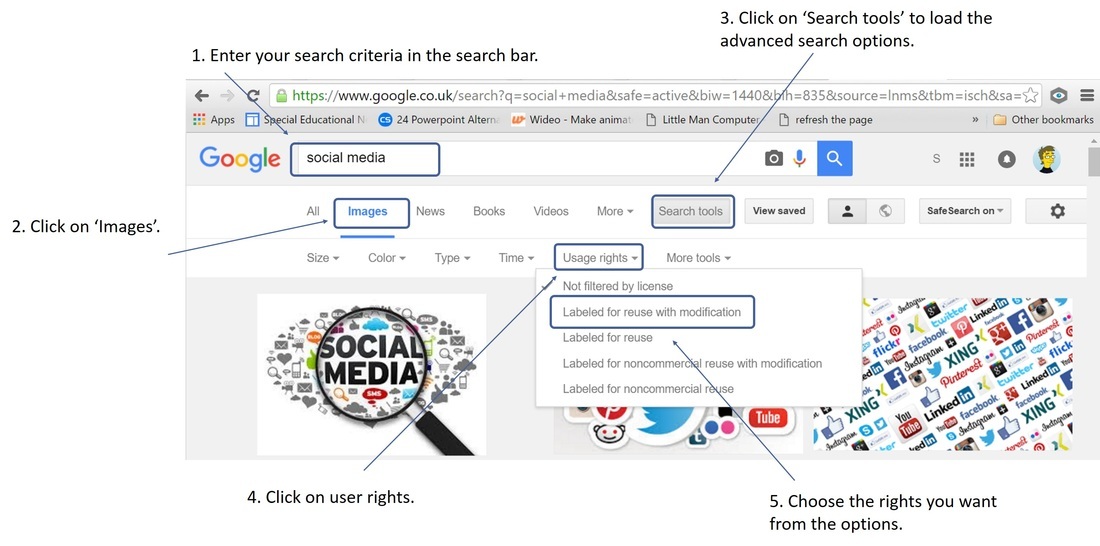
 RSS Feed
RSS Feed
